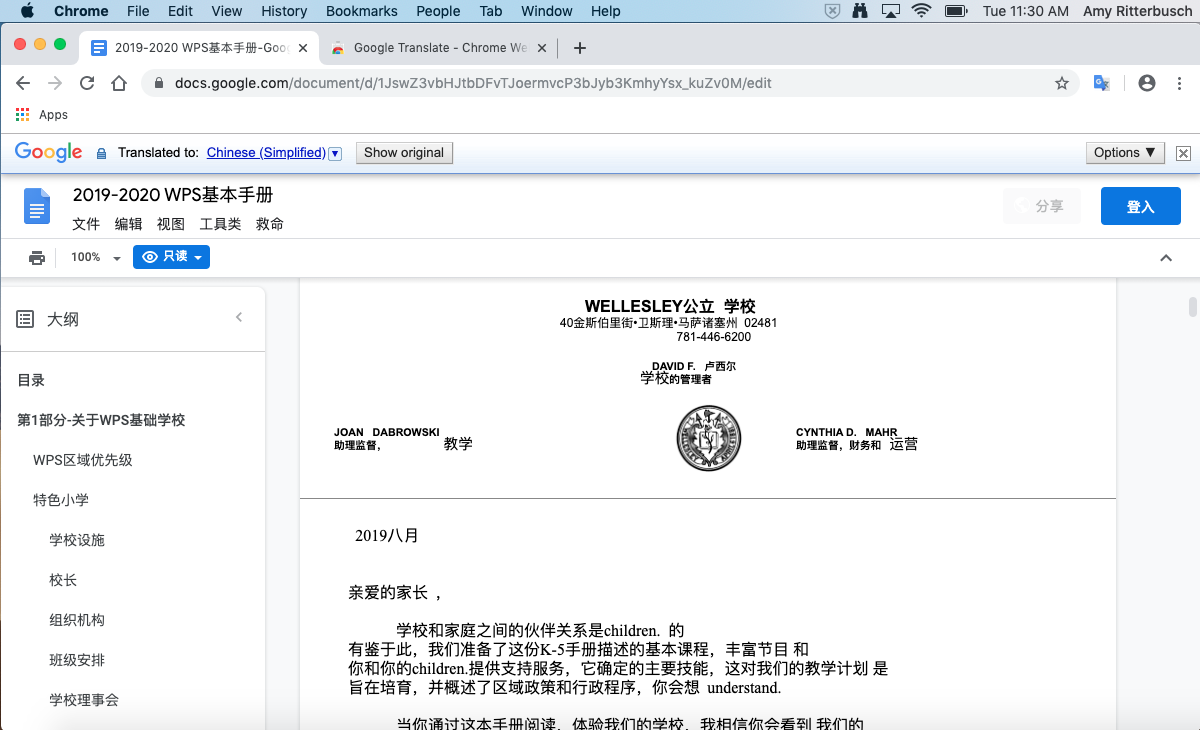- ()
WPS Websites: To view any page on the wellesleyps.org district or school websites – this method works in ALL browsers.
Step 1: Click the “Select Language” button at the top of the page.
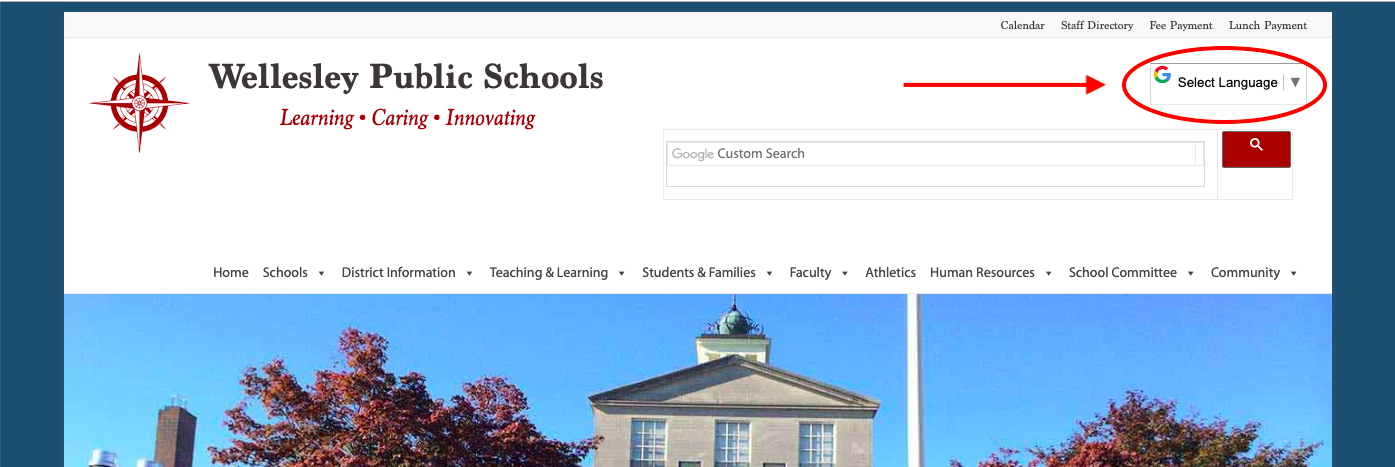
Step 2: Select your preferred language from the list, for example Chinese.
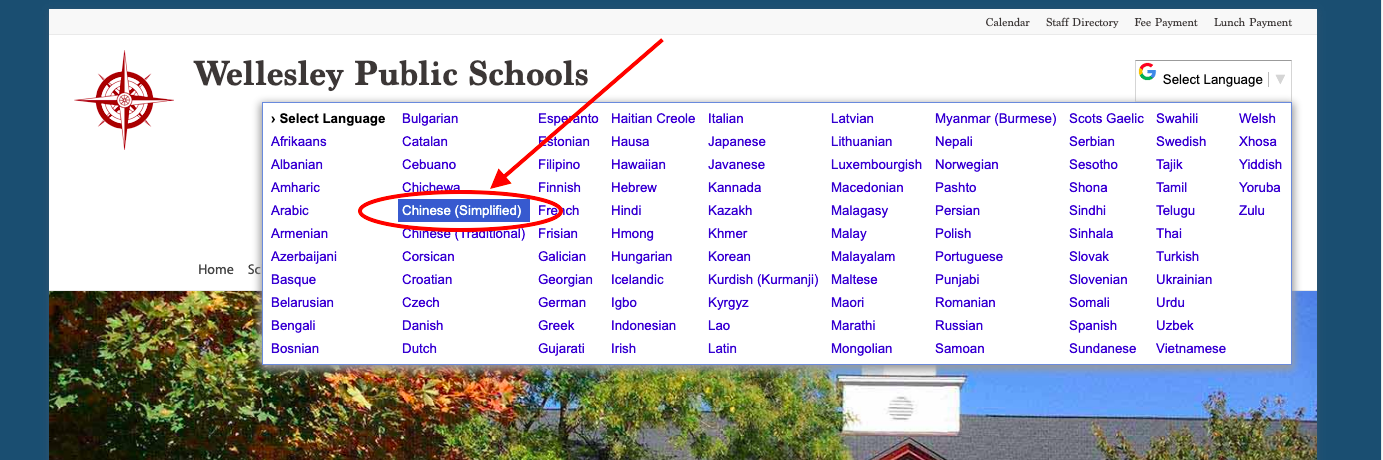
Step 3: The website and any other pages within the wellesleyps.org sites will display in the selected language.
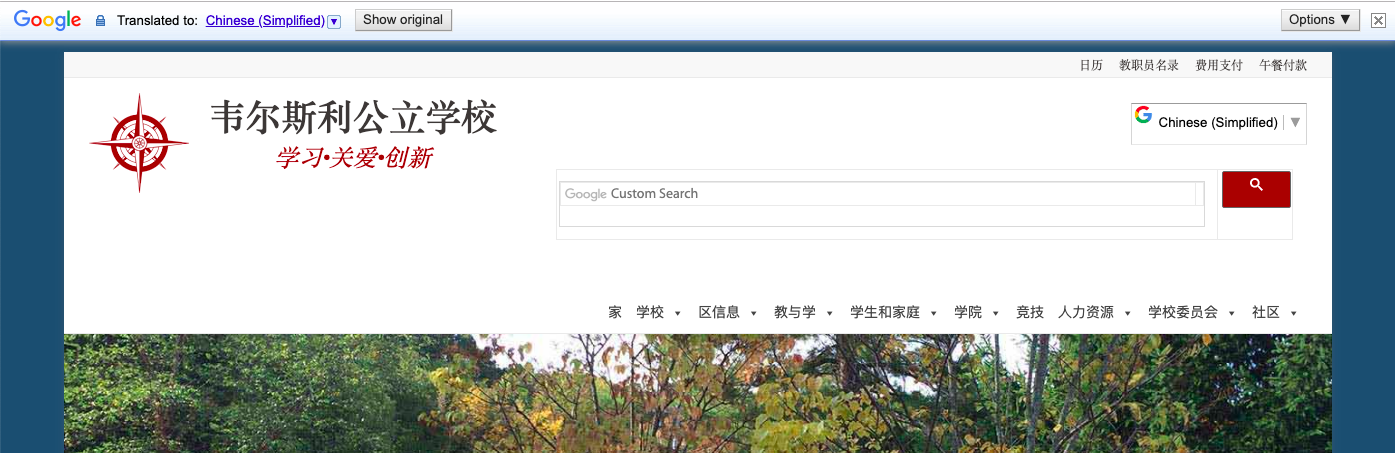
Step 4: To switch back to English, click “Show Original”
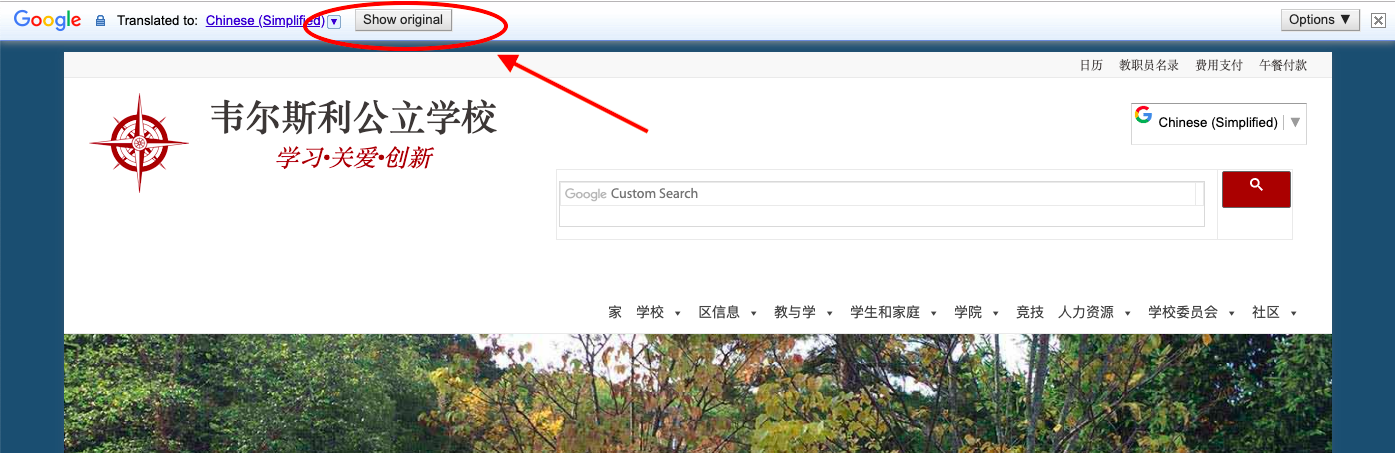
Documents & Other Websites: To view Google Docs, PowerSchool, WebTrac and other websites – this method works in the Chrome browser.
Step 1: Go to the Chrome Extensions Store:
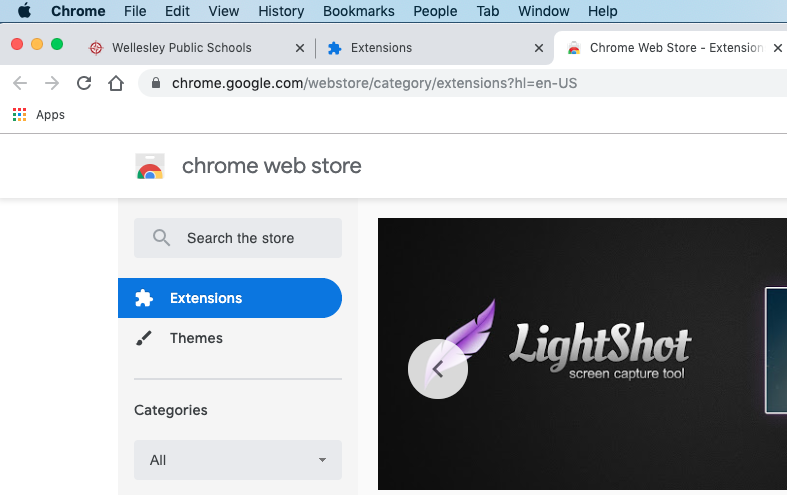
Step 2: Search for the “Google Translate” extension and click “Add to Chrome”

Step 3: Click “Add Extension” to allow it to read and translate websites you visit.
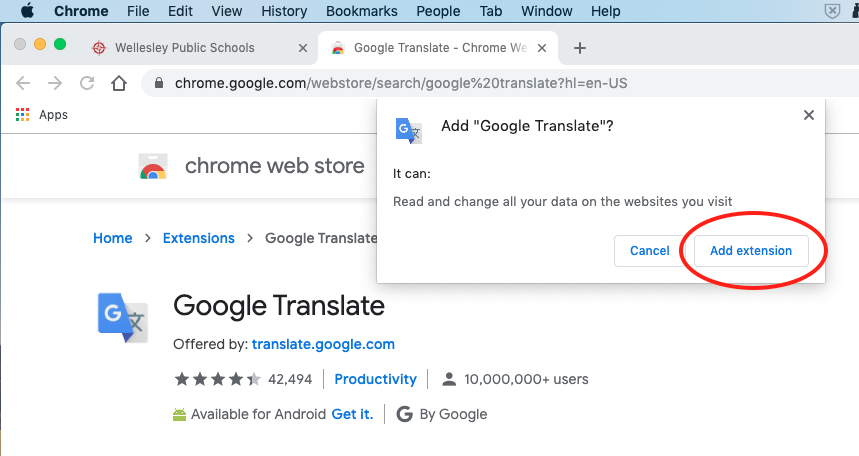
Step 4: When viewing a website or Doc that you want translated, click the “Google Translate” icon
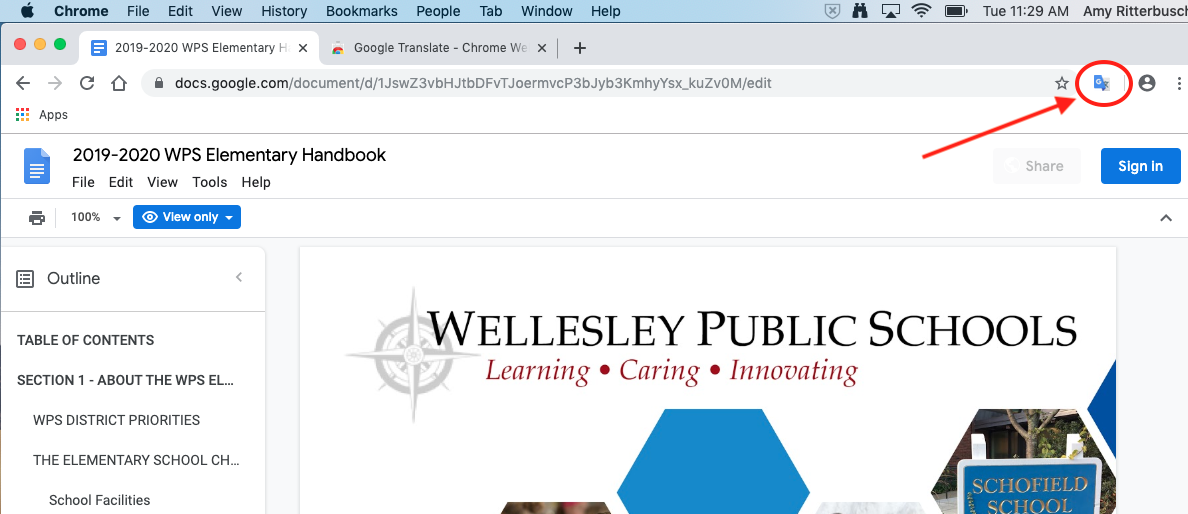
Step 5: Click “Translate this Page”
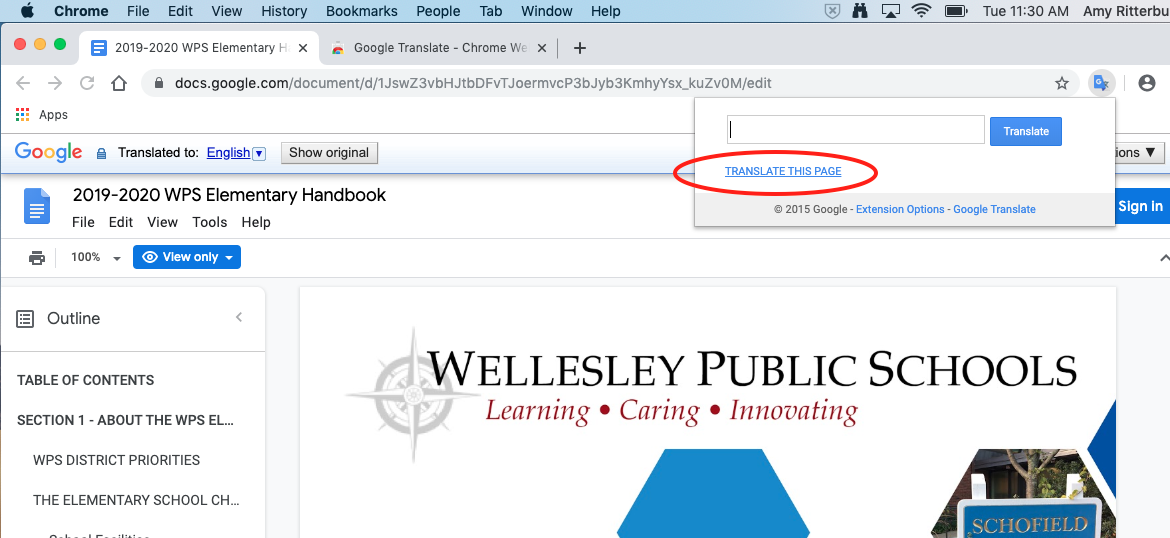
Step 6: ?Select your preferred language, for example Chinese.
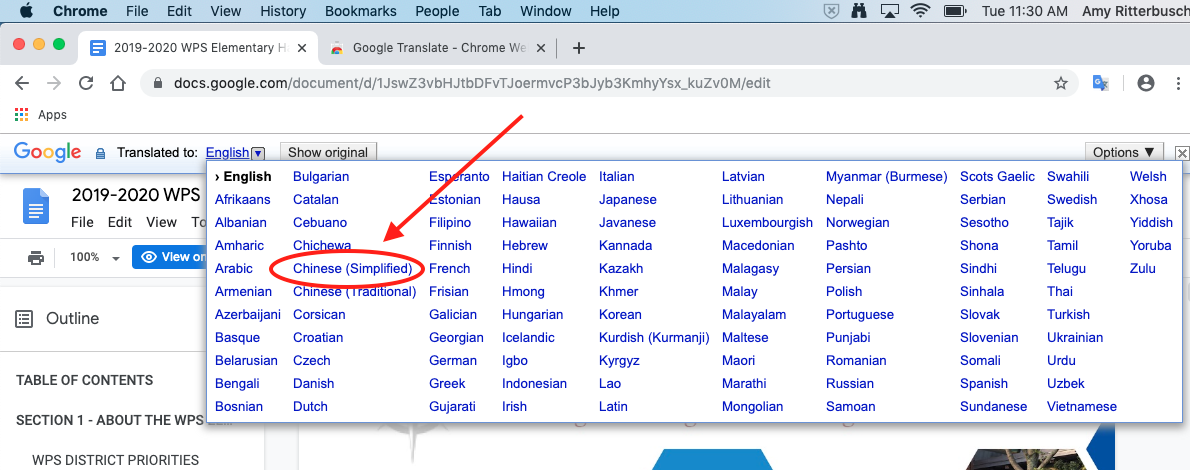
Step 7: The website or document will now appear in the selected language.
Tip: You can always click “Show Original” to go back to English.